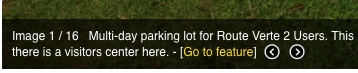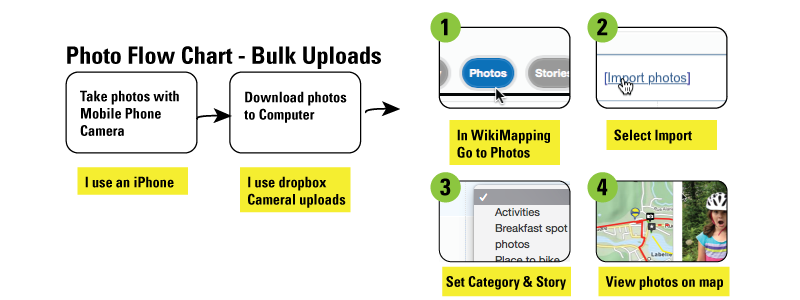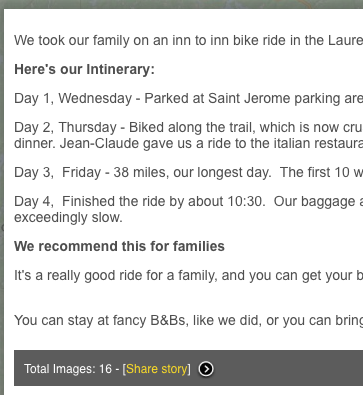What this web application does:
The project admin creates a map web page that contains set of lines, line descriptions, points, and point descriptions. Upon logging in, the user describes him/herself based on a set of categories the admin created prior to making the page public.
When setting up the map, the project administrator has the capability of importing data for users to comment on. The other option is to just let people add their own data.
Users read the intro and proceed to note information on the map based on their personal experience. They can do this by drawing lines, placing points, or pushing an “I’m here” button. Users can also comment on each others’ comments.
The project administrator then summarizes the data and analyzes it in a Geographic Information System such as QGIS, ArcGIS, MAPublisher, Google Earth, etc.).
As an option, the information can be summarized on a map designed by a cartographer at one of the following scales: 1:20,000, 1:50.000, 1:85,0000, 1:1000000.
Key definitions:
- Project Admin – This is probably you, the person who is initiating the wikimap.
- Contributor – These are people who contribute to your map.
If you would like to be a project administrator, please visit:
http://wikimapping.net/wikimap/admin/index.php?op=a_register
Steps to setting up a project:
Log in to your email address and password
Go to your projects, and add a new one if needed
Project Set-up (edit)
Project name
County or boundary – You should see a list of available counties
Set the center and scale of your map
Add welcome text. This is what your contributors will see when they come to the page.
Create a banner. You can make a text banner or import an image
Set the user definitions. A user can describe him or herself. This is helpful during later analysis
Allow upload. On some maps you may request data from contributors.
Set up the line and point categories
For this you can utilize and share pre-made categories and icons.
For each category, you can assign more specific definitions, but you don’t have to.
You can assign a menu order to the categories.
Upload point or line kml files. Each kml should only have one combination of category and description in order to assign the data correctly.
Promote your map via facebook, email, twitter, public meetings, word of mouth, etc.
Review the users who come to your map. If they sign in but do not answer any questions, then you can email them to see how you can help them.
At any time you can review and export data. If someone puts bad data on the map, you can remove it if you are the administrator.
Tips for designing a point symbol:
When making your symbols, we suggest using Adobe Illustrator, setting up a document with several 20×20 pixel art boards. Export png files, making sure that they have transparency.
You can also use freely available opensource icons.
Performance Tips:
Serving up a lot of data onto a map can take some time to load into a browser. For the moment, we have set limits to kml uploads at 400k. Similarly, when uploading boundary files, the more points a boundary has, the longer it will take to load.
Getting help:
If you find a bug or find that the program isn’t doing what you’d like it to, please use the Feature Request menu. You can always email mapteam@wikimapping.net as well.
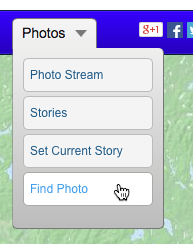 WikiMapping Project
WikiMapping Project